
The new Windows 11 update package (22H2) includes different system performance improvements. From Clipchamp as a video editor to the Efficiency Mode included in the task manager, but also improvements regarding the security of user information.
New protection against phishing in Windows 11
The improved protection against phishing in Windows 11 is incorporated into the operation of Microsoft Defender Smartscreen. It is a tool that prevents computer attacks that seek to impersonate the user’s identity, keeping our system password protected. The feature must be enabled on a per-operating system basis, it is not enabled by default.
Enable phishing protection step by step
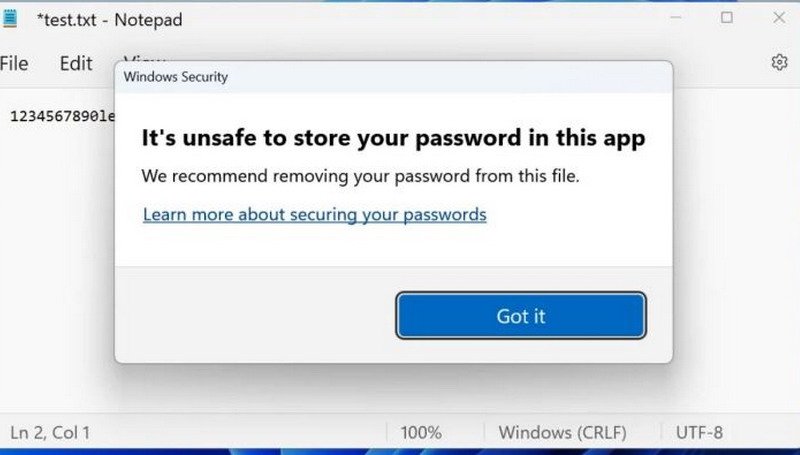
In the new update Windows 11 this data protection enhancement feature is introduced. If the user has an older Windows 11, the first step is to manually update the operating system. In case of accessing the computer using Windows Hello or PIN, the new function will not work. It is necessary to log in using the Microsoft password.
The following sections must be clicked on Start – Settings – Privacy and security – Windows Security – Application and browser control – Reputation-based protection settings.
Once there, we will have three options in the Phishing Protection menu. The settings can warn about malicious applications and sites; about password reuse attempts; and about storage of unsecured passwords.
Depending on the level of protection and warning selected, users can have a greater control over their passwords and their saving on online platforms or applications. To achieve the higher level of protection that this new Windows update offers, all three boxes must be checked simultaneously. The user can go back and modify their selection at any time, making it a versatile feature when it comes to protecting passwords and data from phishing and phishing on the web.

