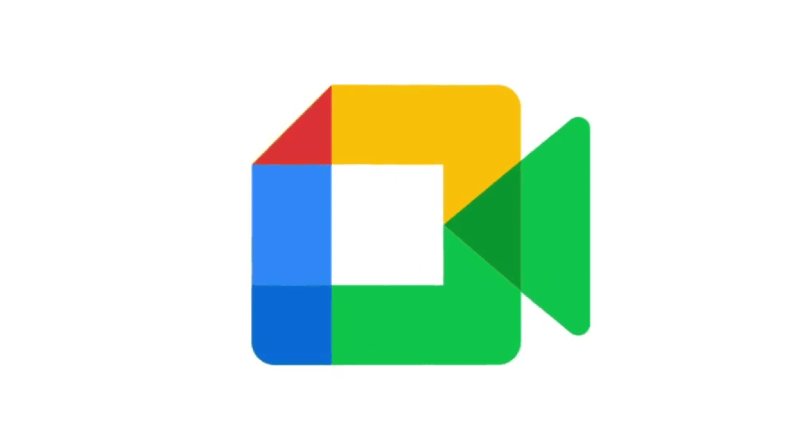
Google Meet is one of the most used video calling applications worldwide, only surpassed by Microsoft Teams and Zoom, app for which we already gave a series of tricks.
Google Meet has several covert features that are really usable and helpful.
In this article you will find the best tricks for Google Meetare the most important ones because they offer many advantages. Thanks to them, the next meeting you have will have a better user experience. The service will be more comfortable and intuitive.
Six Google Meet tricks you should know
– Do technical testing: before being part of the meeting, tap the bottom left box that says “Verify your audio and video”. Click on the “Audio and video” tab and check that the settings provided by the platform are correct. Select “Preview” to test before starting the video call.
– Schedule an event: open the Google calendar, tap on the “Create event” button. Attach the details and invitees and select “Add Google Meet video conference”. You will get an invitation link for you to share with each of your contacts.
– Grid view: if you want to see everyone in the meeting, it is best to use the grid view. Just click on the three dots menu and choose the “Tile” option. Then set the number of participants you want to see, from 6 to 49 people.
– Add a pin: if the call has many members and it is annoying to find the main presenter, it will be enough to add a pin to have him always present. Just put the cursor on the individual’s window and select the small pin icon. This way you will never lose him/her again, he/she will be visible at all times.
– Transmit on another screen: if you want to watch the event on a TV, this is no problem. It is possible to stream the Google Meet call from your computer or cell phone to another device just by clicking on the “Cast this meeting” function. A list of available devices in your home will open, choose the one you want.
– Record a meeting: select the three dots menu at the bottom of the screen and tap on “Record meeting”. When the call is over, the recording will appear in your Gmail inbox and a folder of recordings in your Google Drive account.

